Online
Use the 'Synchronize' tab to connect to a remote device and synchronize the local configuration with the remote configuration, or vice versa. After synchronizing, PLC Manager will be online with the remote. In Online mode, you can see and manipulate tag values. Only tags have their 'Sync with PLC' or 'Show in Manager' options checked are shown in the PLC Shift Manager when online. Groups that have no tags with these options selected are not shown. Parameter options and units cannot be changed when online.
Only tags with their 'Sync with PLC' option or 'Show in Manager' option are shown when online.
|
Parameter options, like 'Sync with PLC' and 'Export On Change', or units, cannot be changed when online. Change these options offline and then download the new configuration. Only parameter values can be changed online.
|
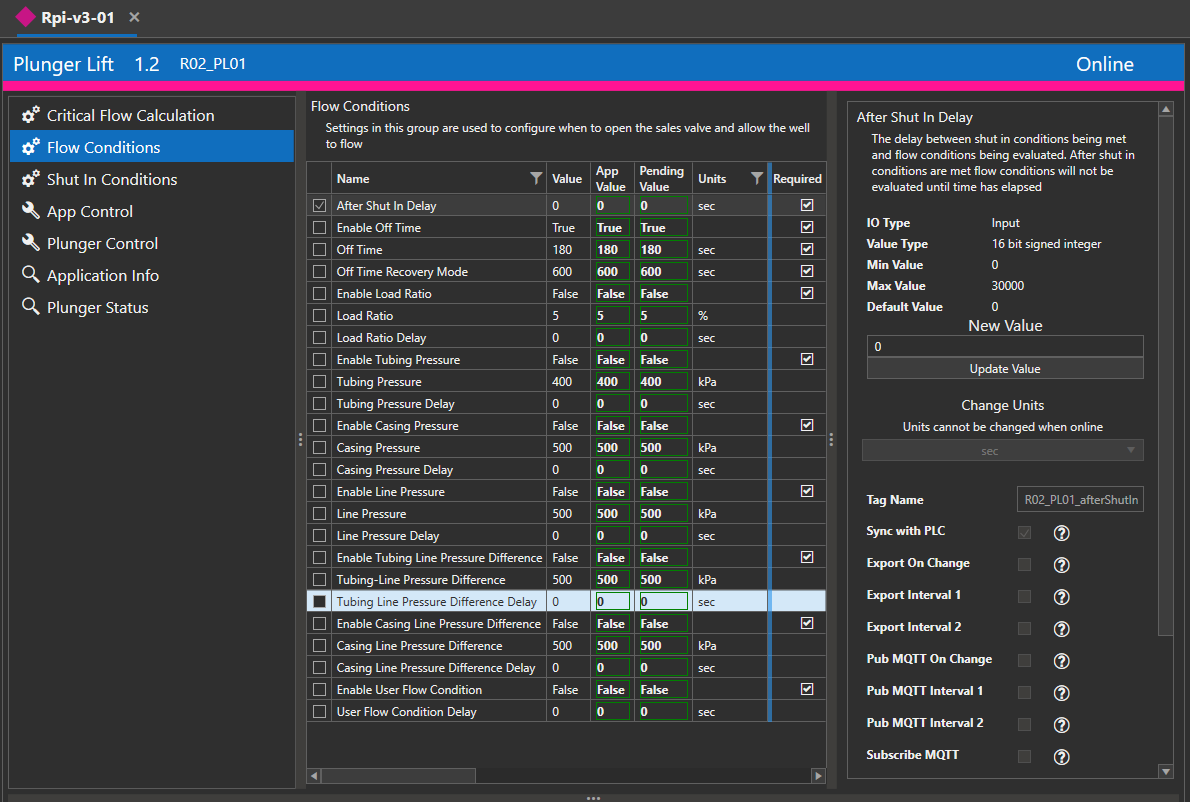
Plunger Lift Online View
Configuration Values
When online, configuration values can be changed via PLC Shift Manager. Select a tag and use the UI on the right to change the value. If the value is changed in the PLC, or via MQTT, the updated value will be shown automatically in PLC Shift Manager.
If a value is changed, and the new parameter value fails validation, the new setting will be rejected and will be returned to the previous value. If a value is changed, and group validation fails, then the new value will be shown in the 'Pending Values' column. Since validation has failed, the value will be highlighted in red. As more values are changed, or the illegal value is reverted so that validation is successful, all the new values will be accepted.
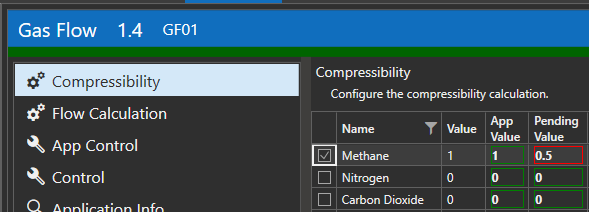
Group Validation Failure
In the screen grab above, the value of 'Methane' is allowed to be between 0 and 1, so the value of 0.5 is valid, but the value of all values in the group must sum to 1.0. If the value was changed to 0.5, then the configuration would no longer be valid. In this case, the value of 0.5 won't be accepted until other components are changed such that the sum of all pending values is 1.0. When that happens, the new values will be accepted and the value in the 'App Value' column will be updated.
Control Values
When online, control values can be changed via PLC Shift Manager. Select a tag and use the UI on the right to change the value. If the value is changed in the PLC, or via MQTT, the updated value will be shown automatically in PLC Shift Manager.
Control values are bidirectional and can be changed in PLC Shift Manager or by the application itself. Oftentimes, when a change is made, like resetting statistics, the value will be cleared automatically by the application once it is processed.
Status Values
When online, status values can be view in PLC Shift Manager. These are outputs from the app, and are read only in PLC Shift Manager.
User Defined Values
'User Defined values' are a special case of configuration values where a tag name is entered as the parameter value. When online, the value of the referenced tag is shown, not the string value of the parameter. If the value is an input to the application, it can be updated via PLC Shift Manager when online.
User defined values are shown on a new tab called 'User Defined Tags' that is only shown when connected and online. When a user defined value is updated in PLC Shift Manager, it is not updated in the PLC to avoid clobbering a value that is read from IO. The application will see and use this value, but it will not be written to the PLC.
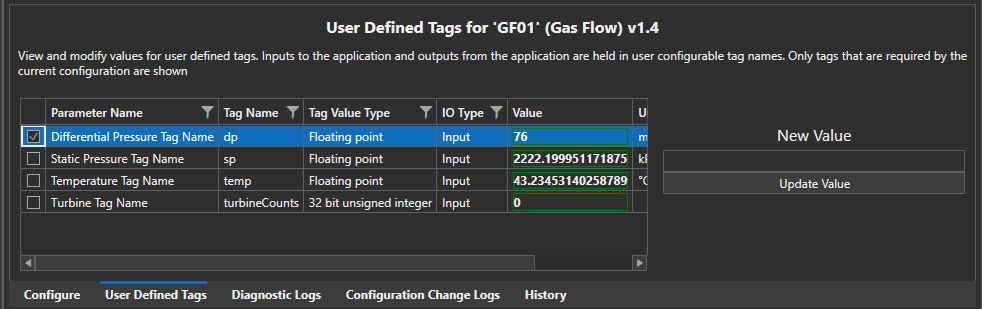
User Defined Values