Useful Commands
The following commands are useful when working with the PLC Shift runtime. Almost all systems will use the Systemd init system. These commands require root access (super user credentials) and cannot be used with containerized solutions like on the Sensia HCC2.
Stop the Runtime
systemd: sudo systemctl stop plc-shift-app.service
Start the Runtime
systemd: sudo systemctl start plc-shift-app.service
Restart the runtime
systemd: sudo systemctl restart plc-shift-app.service
Stopping the runtime only stops it until the computer is rebooted. When the computer starts, the application will also be started.
|
View Live Log Files
This can only be done on systems that use Systemd. Additional details are in the Log Files section.
sudo journalctl -f -u plc-shift-app.service
Check the Installed Version
The PLC Shift runtime installation has a text file in it that has the details of the currently installed executable, including the version and compile time (UTC). To view this file, type:
sudo cat /usr/share/plc-shift/version.txt