Well Test
Introduction
The PLC Shift Well Test application allows you to configure PLC Shift flow computers and start and stop batches. It gathers a subset of data from each flow computer and generates test records. Test data can be exported to the usual PLC Shift tabular export destinations, including Azure Table Storage, MS SQL Server, and others.
The Well Test application is distinct from the Well Test Solution. They both do similar things, but the Well Test Solution is structured text code that can be modified by end users. The Well Test application is a normal configurable PLC Shift application that cannot be modified by end users.
Use the Well Test Solution when you want complete control over how the system is implemented. Use the Well Test application when you have a standard system and want a configurable system that is quick and easy to implement.
The PLC Shift Well Test application is different from the Well Test Solution.
|
Operation Mode
The Well Test application has two modes of operation: Manual mode and automatic mode. Choose the operation mode via the 'Operation Mode' parameter in the 'Operation' group.
In manual mode, tests are started and stopped manually. Use the 'Well On Test Input' control parameter to select the well configuration for the test. Use the 'Start Test' control parameter to start and stop tests. When in manual mode, and a test is complete, the program will go to the 'Waiting' state and wait for another test to be started.
In auto mode, the system will start and stop tests automatically based on the configured automatic sequence. Use the 'Automatic Sequence' parameter in the 'Operation' group to configure a sequence. When a test is complete, the program will start the next enabled test in the sequence automatically. The sequence restarts automatically when it completes.
When in auto mode, use the 'Auto Test Delay Start' parameter to delay starting an automatic test. When this option is selected, the program will wait until the time in the 'Auto Test Start Hour' parameter to start a test. This allows tests to be started at a predictable time when in automatic mode.
When in auto mode, use the 'Auto End Test' parameter to end the current test and move to the next test in the sequence. Use the 'Auto Restart Sequence' parameter to restart the automatic testing sequence from the beginning.
Note that only well test configurations that are enabled can be started. Regardless of the operation mode, test configurations that are not enabled will not be started. In manual mode, the system will immediately go back to the 'Waiting' mode. In auto mode, the program will go to the next test in the sequence.
Tests that are not enabled cannot be started.
|
Flow Computer Integration
Use the settings in the 'Flow Run' group to configure integration with PLC Shift flow computers. The Well Test application supports integration with three flow computer apps: One gas, one liquid that is configured for oil measurement and one liquid that is configured for water measurement.
For each flow computer there is a global enable. If the global enable is set to false, the Well Test application will not attempt to communicate with or control that flow computer.
For each enabled flow computer, the Well Test application needs to know the flow computer's configured application tag prefix. It uses this information to read and write tags from the flow computers using the PLC Shift runtime's internal tag storage mechanism. We recommend configuring the flow computers first, and then once those configurations are stable, configuring the Well Test application.
Configure the flow computers before the Well Test application.
|
Well Test Configuration
The Well Test application supports 20 different test configurations. Each well test configuration consists of one gas configuration, one liquid configuration, and one water configuration. When a well test is started, the flow computers will be configured according to the selected configuration and then batches will be started.
Well Test 1 uses Gas Config 1, Liquid Config 1, and Water Config 1. Well Test 2 uses Gas Config 2, Liquid Config 2, and Water Config 2, and so on.
Test Results
When a test is complete test results will be available in status tags and in tabular history records. The Well Test application only shows a subset of the data that is generated by each flow run. Look to the flow computers for detailed information on the test results.
Tabular results from the flow computers and the well test applications can be tied together using the 'Asset ID' and 'Batch User ID' fields in the test records. The asset ID is configurable for each well test configuration and will appear in the output records for the flow computer and the Well Test application. The batch ID is unique to the specific batch and will appear in the flow computer records and the well test record. These numbers allow for convenient matching and filtering of records. Note that the 'Batch User ID' field in the flow computers is called the 'Test ID' in the well test output record.